Frequently Asked Questions & Answers
Frequently Asked Questions & Answers by Users and Vendors
After login into your Trader Vendor Account, there are two ways to create a store ad. First, you may click tab of Product for fixed price or discounted price ad and then click Create Product button on upper right corner. You need to provide all required information related to the product/ad for customer’s buying decision and then submit for approval from trader admin. Second, you may click tab of Auction for auction based ad and then click Create Auction button on upper right corner. You need to provide all required information related to the product/ad for customer’s buying decision then submit for approval from trader admin. Subsequently, the auction/fixed price ad will be displayed on your store as approved by Trader Admin. The approved product will be turned into online green color in your respective auction or product listing tabs indicating the ad has already published.
If the buyer has made payment/not made payment, then you can refund/cancel the order via your vendor dashboard. Click on “Order” and then click on the order number that you want to refund/cancel. Subsequently, there is “Order Status” under the general detail section in the top right corner of the order detail page. Click “Edit” and select “Refund” or “Cancel”.
Note: Once you have cancelled the order, you cannot undo or reverse it, but refund can be.
Contact our customer service and we will help you!
The rules of communication currently available are:
- I offer free shipping for my entire range.
- The buyer only pays shipping for the item in the order with the high shipping price.
- The buyer pays shipping for all items in the order (merger).
- I offer free shipping for all orders amounting to at least X rupees.
The shipping rules can be specified in your shipping policy that will be displayed in the shipping tab on your advertisement detail page.
Trader is not charging for selling right now. Trader’s services are completely free for encouraging sellers to sell and buyer to buy at market competitive price.
We try our best to contact the buyer via email or phone having a nice dialogue with the buyer!
If, despite both e-mail and telephone calls to the buyer, payment is not received, then order status will be “pending payment” in vendor order tab. Seller must not send product to the buyer and the transaction is therefore not completed.
Click here to read more about shop at Trader.
If you want to create auctions or fixed-price ads, you can create via tabs of Auction or Product respectively. As soon as the auction or fixed-price ads are created, they submitted to Trader Admin for approval. The Admin evaluate every ad and the approved ads are published on the vendor’s store. Instantly the product status is changed from “under review” to “online” in your vendor account.
Do you have the correct email address provided in your account? If the correct address is specified, the missing email will usually depend on your spam settings in your email client. Feel free to check the trash so it doesn’t end up there. After all, if you can’t find the winning email, you may need to adjust your spam settings. Feel free to add our domains @ trader.com.pk as trusted senders. Or Email us at [email protected]
To post an ad, there are a few additional options that you can choose to use:
- Buy Now Price – This feature is located under “Auction Call Price” and it lets you post an auction that also has a fixed price. A buyer can choose to buy product directly for the price you set as the Buy Now price. However, the opportunity to buy the auction for the Buy Now price disappears as soon as the auction has received bid exceeding the reservation price.
- Reservation Price– This feature is also available under “Auction Tender Price” and is mainly for items where you want to place a low bid but at the same time be absolutely sure that you will not receive winning bids for a certain amount. All bids below the reservation price you set are counted as not winning and if you do not receive bids that are as high or above your reservation price, the auction ends as unsold.
- Choose end time – This feature is where you choose start and end date of auction. With this feature you can choose an exact time when you want your auction to end.
Relist auction ad – This feature is also where you choose auction ad length. If you choose this feature, your ad will automatically restart up to twice if it is not sold. The function itself is free of charge.
Most items on Trader are sold through the auction format. This means that you set an exclamation price on your item and sell to the highest bidder. This way you always get the highest possible price for your item, since the price is determined by the demand. The auction ends when the time is up.
Go to settings and here you can customize general setting of store, payment, verification, shipping policy, social profile, return & warranty (RMA) policy, and store SEO. You can specify your store shipping and RMA policy that apply to all your ads. You can also set which communication rules you want to use.
The first tab is “Shop”. Here you can customize your store log, company information, store opening & closing timing, and contact information. What you enter here is visible to the buyers who look into your store at Trader.
You can see your current balance via “withdraw” tab in your vendor account. You can submit minimum withdraw request and specified amount will be transferred to your bank account as per withdraw threshold. Your current balance will be updated accordingly.
To create a store ad, you need to log into your vendor account. If you want to create auctions or fixed-price ads, you can create via tabs of Auction or Product respectively. As soon as the auction or fixed-price ads are created, they submitted to Trader Admin for approval. The Admin evaluate every ad and the approved ads are published on the vendor’s store. Instantly the product status is changed from “under review” to “online” in your vendor account.